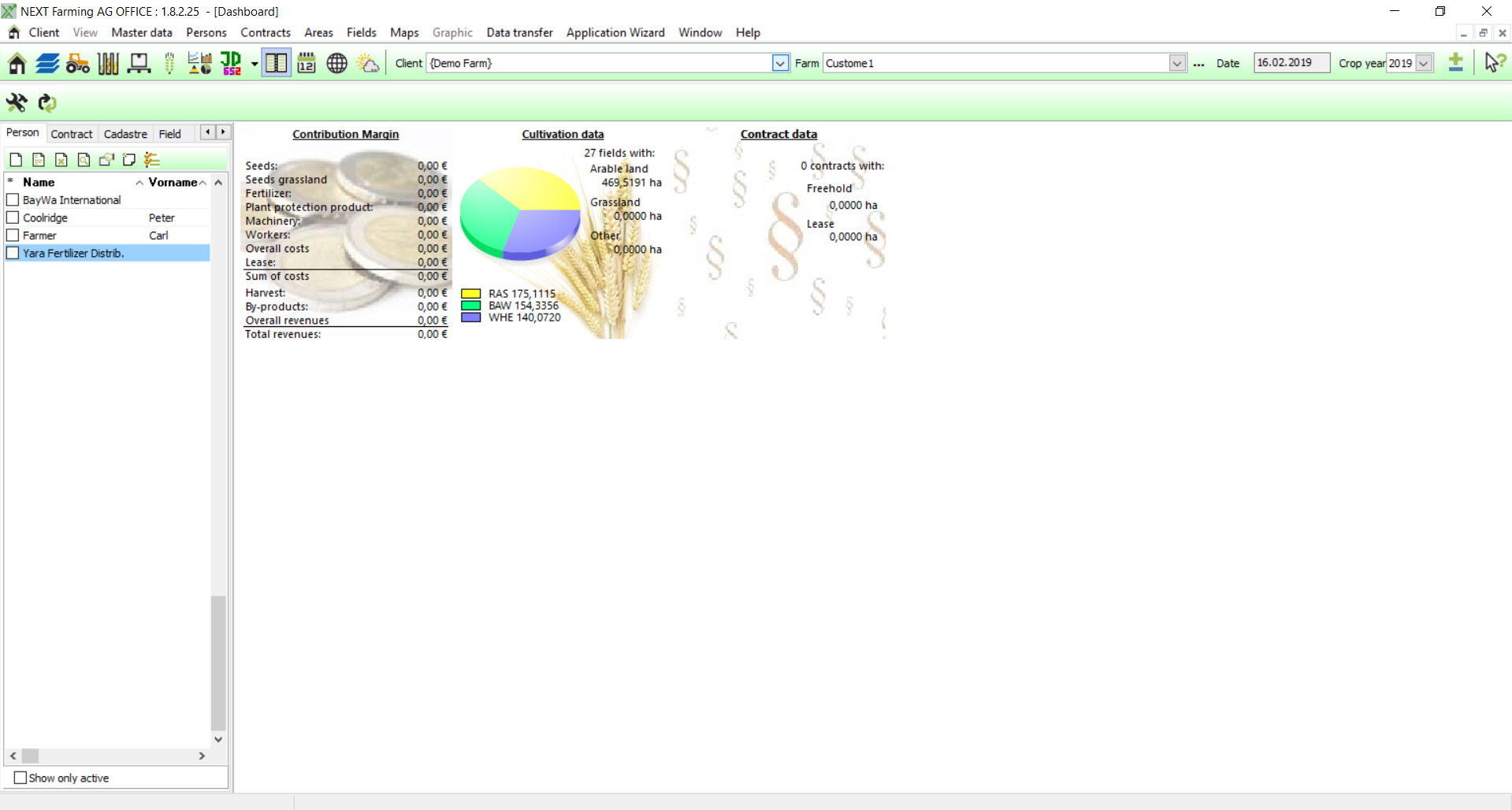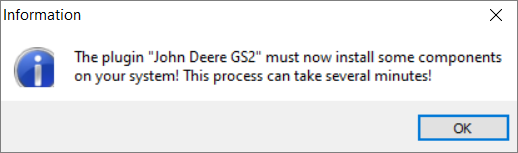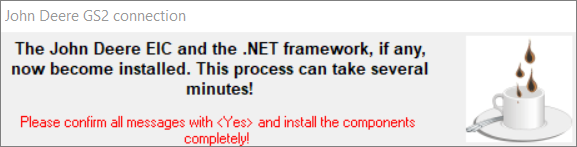Program start
Start the program after successful installation with the icon on your desktop or use the path Start | All programs | NEXT Farming AG OFFICE | NEXT Farming AG OFFICE.
At first program-start the following information appears:
It explains how to move on, if diverse user-accounts are registered. Confirm with [OK]. Get to know how to register new user-accounts, down below.
Open the program without logon screen if no users were defined and there is no keyword for the admin. Otherwise, the following logon screen will appear for the logon name and the keyword.
One click on [OK] starts NEXT Farming AG Office.
Now the module "John Deere GS2" has to install some components on your system! This process can take a few minutes!
Please confirm all pop-ups with [OK] and install the components completely!
Keyboard shortcuts
Shortcut | Description |
F3 | mark all datasets in list |
Alt + F3 | demarcate all datasets in list |
Ctrl + F3 | reverse all markings in list |
Ctrl+ M | call up marking-dialog |
Ctrl+ D | show details for overview |
Ctrl+ N | switch to next marked dataset |
Ctrl+ V | switch to previous marked dataset |
Alt + Enter | edit list properties |
Following shortcuts have been taken over with the same function from Windows standard.
Import | import new dataset |
Ctrl+ Import | delete current dataset |
Ctrl+ S | call up search-dialog |
Ctrl+ C | copy |
Ctrl+ P | |
Enter | edit |
Many shortcuts depend on the functionality in the actually activated dialog and thus can not overlap (Windows standard shortcut).
Examples:
Ctrl+ W | recover in cadastral pedigree |
Ctrl+ A | activate master data-set (master data) |
Ctrl+ A | growing main crop in field overview |
Please note:
There was a try to refer the control of NEXT Farming AG Office on common Windows standards because most users might also be supposed to use other Windows programs (Word, Excel, etc.) which use those shortcuts as well!
This includes the control with shortcuts and the short buttons in context menus (like described above). Double click for running the default-record of context menu (often Edit in NEXT Farming AG Office).
User properties
You can find the user properties in menu at Client | Settings | User management. The following dialog shows up:
- Overview of created users. Create new users with [New] and delete users with [Delete]. The admin can not be deleted.
- Name your users and give them descriptions, if needed.
- The user has to be recorded in a user group.
- Deactivate an account if it shall be temporary locked but not be deleted.
- In this box you can add annotations.
- If you have created several clients, you can limit a user to see only one client. Otherwise, the user can view all clients.
- Here you can set marks which parts of the program the user is able to view, edit, report or import/export.